1 Models and Databases
In an object-oriented programming language like Ruby we represent
things in the real world with objects in our program. For example if you are
building an application for project management, you might
have objects of classes Project and WorkPackage and User.
These classes also implement the "Business Logic": all the methods
needed for handling projects are actually implemented in the Project class.
To save these objects permanently (often called "persistance") we use a relational database, in most cases Postgres or MySQL/MariaDB. Only the data is stored in the database, not the behaviour (the "Business Logic" mentioned above).
Here we hit on an old problem in computer science: storing objects into a relational database does not work all that well. This problem is called the Object-relational impedance mismatch and has been discussed since the early 1980s.
1.1 ORMs
Today there exist several Design Patterns and Libraries for solving this. The solution is called an Object Relational Mapper or ORM.
Two Patterns used in Rails for this problem are ActiveRecord and ObjectMapper, both described by Fowler in his 2003 book Patterns of Enterprise Application Architecture. ActiveRecord is the default solution used in Rails, we will look into it in detail here.
Maybe you have used ORMs in other Languages? Some examples are:
1.2 The Mapping
A quick overview of how Objects and Database relate when using ActiveRecord in Rails:
Database Ruby on Rails
--------------------------- --------------------------
table courses class Course
in the Database in file app/models/course.rb
one row in the table one object of the class Course
an attibute in the table a property of the object
SELECT * FROM courses WHERE id=7 Course.find(7)
1.3 Conventions
Rails has several conventions regarding ActiveRecord and the database:
- The model class is written in "pascal case", and uses a singular noun:
CourseorWorkPackage - The table in the database is written in "snake case", and uses the plural of this noun:
coursesorwork_packages - The table contains an integer attribute
idas its primary key - All the attributes from the database table will show up as properties of the model in Rails automatically
- Two extra properties are added:
created_atandupdated_at.
If there's an 1:n relationship between two models, the table on the "one" side will contain a foreign key like so:
- table
usersand tablephones(one user has many phones) - table
phonescontainsuser_idthat referencesusers.id
If there's a n:m relationship between two models, there will be a join table like so:
- table
usersand tableprojects(one user has many projects, one project has many users) - table
projects_userscontainsuser_idandproject_id(and nothing else) - there is no class in Rails to represent the join table
1.4 Not following Conventions
If you stick to these conventions, building the web app will be very easy.
You can deviate from these conventions, but this takes some extra configuration and programming work.
Here is one scenario where deviating from the conventions might make sense: You are building a Rails app to replace an old php app, but you want to keep using the same database. You can start with the models in Rails configured to fit with your old database, and then refactor and migrate towards the Rails conventions step by step.
1.5 A word on generators
Rails comes with several commands for the command line.
$ rails --help
The most common rails commands are:
generate Generate new code (short-cut alias: "g")
console Start the Rails console (short-cut alias: "c")
server Start the Rails server (short-cut alias: "s")
test Run tests except system tests (short-cut alias: "t")
test:system Run system tests
dbconsole Start a console for the database specified in config/database.yml
(short-cut alias: "db")
First we will use a generator that will help us generate some code.
1.6 How to build a first Table - generate
To build the first model and its corresponding database table, use the model generator:
rails generate model tweet status zombie
This will generate a Model Tweet and a migration to create table tweets.
We have not specified any datatypes, therefore status and zombie will
have the default type: string.
Look at the model generated in file app/models/tweet.rb. It is empty for now.
We do not need to specify properties or their datatypes here, they will be
derived from the database automatically.
If you ever mistype your rails generate ... line, you can undo it by running rails destroy .... This will
delete all the files generated.
1.7 How to build a first Table - edit migration
Have a look at the migration that was generated in db/migrate/*create_tweets.rb.
class CreateTweets < ActiveRecord::Migration[7.0]
def change
create_table :tweets do |t|
t.string :status
t.string :zombie
t.timestamps
end
end
end
You can edit this migration now.
For example you could add some more columns, with other datatypes:
class CreateTweets < ActiveRecord::Migration[7.0]
def change
create_table :tweets do |t|
t.string :status
t.string :zombie
t.integer :number_of_likes
t.boolean :private
t.timestamps
end
end
end
We could have specified those extra columns when generating the model like so:
rails generate model tweet status zombie number_of_likes:integer private:boolean
1.8 How to build a first Table - run migration
Run the migration on the command line with rails db:migrate. This will run the appropriate CREATE TABLE statement in your database.
After that, the current schema of the database will be saved to
a file db/schema.rb. You never need to edit this file directly.
2 Database Migrations
You just saw how you can build a database table and a model
file using generate model. But why is the database table not
created directly? Why generate a migration-file, and then run another command
to apply the migration-file to the database?
To answer this question we must look at the whole lifespan of a web project.
During months and years of development the database schema will change just as much as the code will change. And both changes belong together: if I push out a code change to my fellow developers without the database changes, they will not be able to use the code.
Database Migrations are a way to communicate database changes.
2.1 One Migration
A "Migration" is a (small) change in the database schema. The change is
described in Ruby and saved to a file in the folder db/migrations.
The files are identified by a timestamp and a unique name, for example:
20231021100433_create_venues.rb
20231021100442_create_events.rb
20231021100501_add_video_link_to_events.rb
The first two of these migrations were generated by the model generator,
the last one by rails generate migration AddVideoLinkToEvent.
2.2 A First Example
Here you see a first example of a migration file. It was created by the model generator. When it is run, it creates a table from scratch. The name of the table, and the names and data types of all the columns are specified:
class CreateEvents < ActiveRecord::Migration
def change
create_table :events do |t|
t.string :title
t.text :description
t.datetime :start_time
t.datetime :stop_time
t.boolean :free
t.timestamps
end
end
end
Use rails db:migrate on the commandline to apply this migration to the existing database.
2.3 Rollback
You can think of the migration as a small step forward in changing the
database. If you want, you can also go backward with rails db:rollback.
this will undo the last migration.
(Not always. If you deleted a table with all it's data, then the rollback will not bring the data back.)
During development on your local machine, you can try to formulate the right migration, apply it, check if it wored, roll it back, change the migration, apply it again... until you are happy with it.
But beware: once you have committed and pushed the migration, there is no going back any more: as soon as other developers have started using your migration, you cannot roll it back anymore. You can only add more migration files, with newer timestamps.
2.4 a real world example:
The following output is from upgrading GitLab. GitLab is written in Rails. Here we can see three migrations being applied to the existing database.
== 20191120084627 AddEncryptedFieldsToApplicationSettings: migrating ==========
-- add_column(:application_settings, "encrypted_akismet_api_key", :text)
-> 0.0013s
-- add_column(:application_settings, "encrypted_akismet_api_key_iv", :string, {:limit=>255})
-> 0.0007s
-- add_column(:application_settings, "encrypted_elasticsearch_aws_secret_access_key", :text)
-> 0.0007s
-- add_column(:application_settings, "encrypted_elasticsearch_aws_secret_access_key_iv", :string, {:limit=>255})
-> 0.0008s
-- add_column(:application_settings, "encrypted_recaptcha_private_key", :text)
-> 0.0008s
-- add_column(:application_settings, "encrypted_recaptcha_private_key_iv", :string, {:limit=>255})
-> 0.0007s
-- add_column(:application_settings, "encrypted_recaptcha_site_key", :text)
-> 0.0007s
-- add_column(:application_settings, "encrypted_recaptcha_site_key_iv", :string, {:limit=>255})
-> 0.0007s
-- add_column(:application_settings, "encrypted_slack_app_secret", :text)
-> 0.0007s
-- add_column(:application_settings, "encrypted_slack_app_secret_iv", :string, {:limit=>255})
-> 0.0007s
-- add_column(:application_settings, "encrypted_slack_app_verification_token", :text)
-> 0.0007s
-- add_column(:application_settings, "encrypted_slack_app_verification_token_iv", :string, {:limit=>255})
-> 0.0007s
== 20191120084627 AddEncryptedFieldsToApplicationSettings: migrated (0.0095s) =
== 20191120115530 EncryptPlaintextAttributesOnApplicationSettings: migrating ==
== 20191120115530 EncryptPlaintextAttributesOnApplicationSettings: migrated (0.4133s)
== 20191122135327 RemovePlaintextColumnsFromApplicationSettings: migrating ====
-- remove_column(:application_settings, "akismet_api_key")
-> 0.0010s
-- remove_column(:application_settings, "elasticsearch_aws_secret_access_key")
-> 0.0006s
-- remove_column(:application_settings, "recaptcha_private_key")
-> 0.0006s
-- remove_column(:application_settings, "recaptcha_site_key")
-> 0.0006s
-- remove_column(:application_settings, "slack_app_secret")
-> 0.0006s
-- remove_column(:application_settings, "slack_app_verification_token")
-> 0.0007s
== 20191122135327 RemovePlaintextColumnsFromApplicationSettings: migrated (0.0045s)
3 Data Types
You can specify the data type when running the generator.
string is the default Datatype, so these two lines give the same result:
rails generate model tweet status zombie likes:integer
rails generate model tweet:string status:status zombie:status likes:integer
Here are the most important ones to begin:
:stringand:textare synonymous when using postgresql:booleanis for booleans (use this, not a 0 and 1!):integer,:bigint,:float,:decimal,:numericare number types:datetime,:time,:date,:daterange,:interval(the last two are postgresql specific):jsonbis a postgres specific way to store json in an efficient way:enumis postgresql specific:uuidis postgresql specific, can be used for primary keys:inet,:cidr,:macaddrare postgresql specific types for network adresses:binary,:blobfor raw binary data
3.1 Details for types
The generator will give you a good first draft of the migration, but sometimes
you will have to edit the migration to add details. For example: say you want to store
a monetary value you would use :decimal as the base datatype:
rails generate comic name price_in_euro:decimal
This is the resulting migration:
class CreateComics < ActiveRecord::Migration[7.0]
def change
create_table :comics do |t|
t.string :name
t.decimal :price_in_euro
t.timestamps
end
end
end
To specify that we want 15 digits in all, 2 digits after the comma,
we add :precision and :scale
class CreateComics < ActiveRecord::Migration[7.0]
def change
create_table :comics do |t|
t.string :name
t.decimal :price_in_euro, precision: 15, scale: 2
t.timestamps
end
end
end
Now the price is stored in the database in an optimal way to get this format, and always retrieved in the right format:
# select * from comics;
id | name | price_in_euro | created_at | updated_at
----+------+---------------+---------------------------+---------------------------
1 | Maus | 100.00 | 2023-10-30 11:45:54.45353 | 2023-10-30 11:45:54.45353
3.2 Enums
Often we want to store a restricted set of possible values. Size could be small, medium or large, status could be draft, published and archived, ... and so on.
There are several ways to store such a value in the database and use it in Rails.
- Just use a string
- Store an Integer in the Database, use
enumin the Model to map this integer to a symbol - Create an Enum Type in the Database, use
enumin the Model to map this enum to a symbol - Create a separate Table for the possible values, reference the table through a foreign key
This next example shows the first three options:
rails g model comic name category status:integer format:enum
For category (just a string) and status (integer in the database) we do not need to change the migration. We can add a default value. For the enum we need to add a definition to the migration, it needs to be created before it is used:
class CreateComics < ActiveRecord::Migration[7.0]
def change
create_enum :comic_format, ["book", "webcomic", "motion comic"]
create_table :comics do |t|
t.string :name
t.string :category
t.integer :status, default: 0, null: false
t.enum :format, enum_type: :comic_format, default: "book", null: false
t.timestamps
end
end
end
In the model file app/model/comic.rb we add the
mapping from the database to rails:
class Comic < ApplicationRecord
enum status: {
draft: 0, published: 1, archived: 2
}, _prefix: true
enum format: {
book: "book", webcomic: "webcomic", motion_comic: "motion comic"
}, _prefix: true
end
Now we can work with the enums on the rails console:
railsconsole> c = Comic.new(name: 'Maus', status: :draft, format: :book)
=> #<Comic:0x00000001063d4fa8 id: nil, name: 'Maus', category: nil, status: "draft", format: "book", ...
irb(main):003> c.save
TRANSACTION (0.3ms) BEGIN
Comic Create (3.9ms) INSERT INTO "comics" ("name", "category", "status", "format", "created_at", "updated_at") VALUES ($1, $2, $3, $4, $5, $6) RETURNING "id" [["name", nil], ["category", nil], ["status", 0], ["format", "book"], ...]
TRANSACTION (0.8ms) COMMIT
=> true
Notice how the status is converted to 0.
Trying to create an invalid status or format will raise a runtime error:
railsconsole> c = Comic.new(name: 'broken', status: :daft, format: :nook)
num.rb:157:in `assert_valid_value': 'daft' is not a valid status (ArgumentError)
raise ArgumentError, "'#{value}' is not a valid #{name}"
^^^^^^^^^^^^^^^^^^^^^^^^^^^^^^^^^^^^^^^^^^^^^^^^^^
railsconsole> c = Comic.new(name: 'broken', status: :draft, format: :nook)
enum.rb:157:in `assert_valid_value': 'nook' is not a valid format (ArgumentError)
We also get a few convenience methods for working with status and format:
railsconsole> c.status_published?
=> false
railsconsole> c.status_published!
TRANSACTION (7.9ms) BEGIN
Comic Update (13.8ms) UPDATE "comics" SET "status" = $1, "updated_at" = $2 WHERE "comics"."id" = $3 [["status", 1], ["updated_at", "2023-10-30 11:20:34.867427"], ["id", 1]]
TRANSACTION (1.1ms) COMMIT
=> true
4 On Documentation
You could have learned all this and more from the Rails Guides: ActiveRecord Basics, Active Record Query Interface and . Set a bookmark for the guides now! Use them as a reference from now on!
If you are offline now and again you should have the Ruby and Rails documentation available locally on your computer. A handy tool for this on mac os x is Dash. This is what a Rails Guide looks like in Dash:
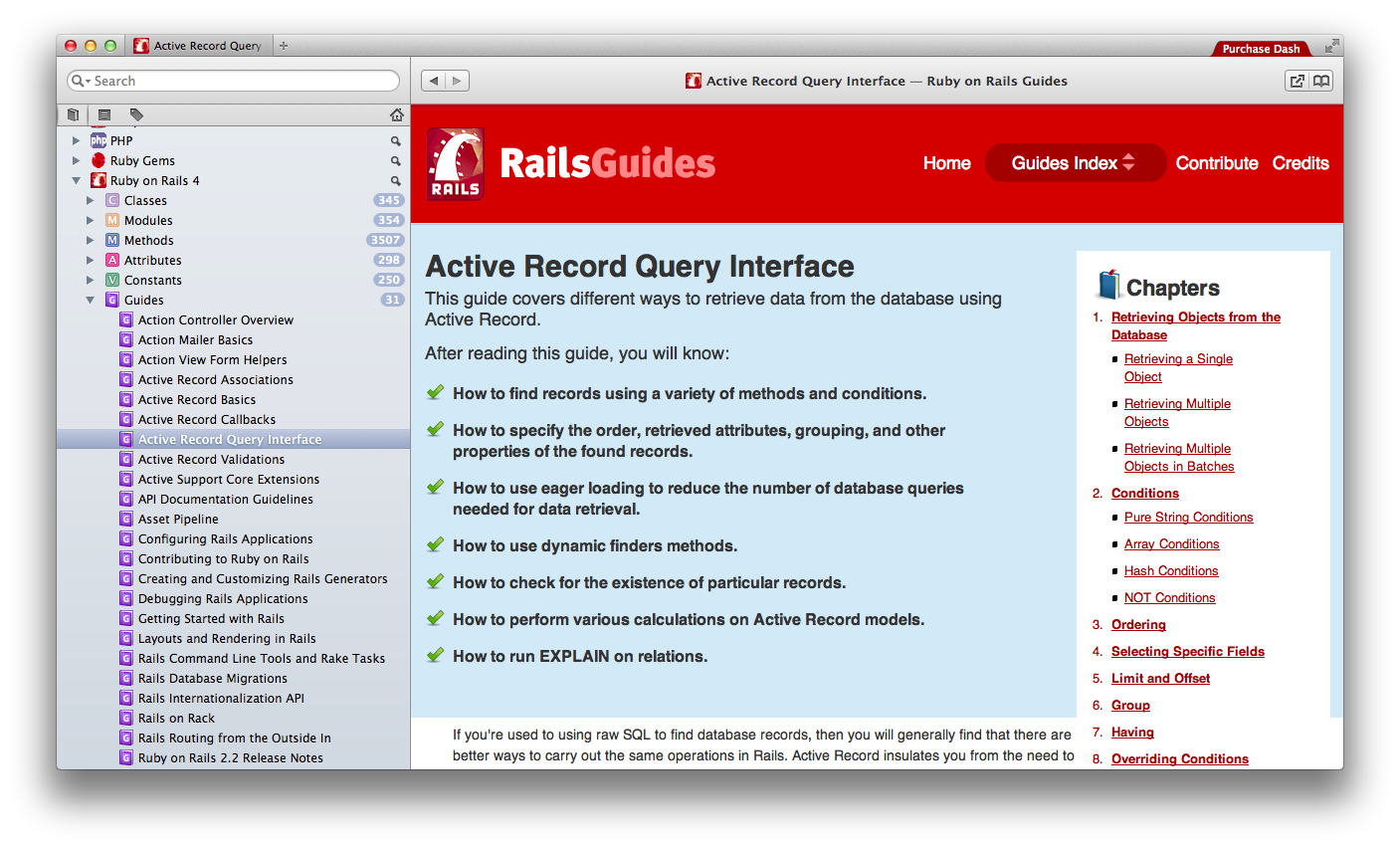
4.1 Further reading
- The Rails Guides give a good introduction to a subject area:
- Rails Guide: Active Record Migrations
- Use the Rails API documentation to look up the details:
- add_column lists all the possible data types for columns
- Rails Guide for Postgresql for postgres specific types like daterange, uuid or jsonb