1 Rails from the Outside In
Let's look at a fairly complex web application - the course management system for a university. How would the code for this app be organized, if it is written in Ruby on Rails?
The course management system surely deals with courses in some way.
Rails is organized along the distinction of model - view - controller (MVC). In our exmple we would find:
- an entry in
conf/route.rbthat configures the mapping of URLs and parameters to the controller - several templates for courses in the folder
app/views/courses/ - a ruby class in the
apps/controllersfolder with the class nameCourseController - a ruby class in the
app/modelsfolder with the class nameCourse - a relational database in the backend. this database contains a table
courses
As a rails programmer you know about all these folders and files. If you are told that there is a problem in the webpage with url http://myapp.com/courses/5/edit you immediately know to look in conf/routes.rb to find out exactly which files are concerned, but that the most likely canditates are
- app/models/course.rb
- app/controller/course_controller.b
- app/views/course/edit.html.erb
If you have not used a framework before this might feel very restrictive in the beginning: you can't just make up filenames any way you want, there is a convention for everything.
You have to stick to the convention if you want to profit from the framework, it will make your work as a programmer a lot easier. And you will profit from this convention every time you look at a new project - you'll instantly know your way around.
1.1 Start a Rails Project
Before you can start your first rails project you have to install ruby and the rails gem on your computer.
A word of warning: Ruby and Rails will work on any Unix, including Mac OS. To use them on a windows system you need a lot more patience and troubleshooting ability. So if you are a windows user you might consider running ruby and rails in a virtual (unix) machine (without GUI) instead.
Make sure you are using a current ruby (>= 2.3) and rails (>= 5.0) before you proceed:
$ ruby -v
ruby 2.3.1p112 (2016-04-26 revision 54768) [x86_64-darwin15]
$ rails -v
Rails 5.0.0.1
Another word of warning: rails moves fast. This textbook first written in the fall of 2012 for rails 3.2, and has been updated every year until fall 2016. If you are reading this in the far future (which in rails terms means: in late 1017 or later) you are probably using ruby 3 or later, and rails 6 or later, and this text is not for you!
Before you start your rails project you have to decide on the name (and folder name) of your application. The name of application cannot easily be changed afterwards! In the following example we create an app called 'alljokes':
rails new alljokes -T
The last step that was run automatically when creating a new rails project is bundle install.
This will try to look up gems on the internet - if you are not connected
to the internet you will be stuck here. You could try bundle install --local instead,
that might help if the gems are installed on your computer already.
1.2 Rails Directory Structure
Rails will create a directory structure and about 40 files for you. Let's start to look at a few of them:
Gemfile- in this file you specify which libraries (gems) your project usesappmodel- contains all the classes of modelsview- contains a folder full of templates for every controllercontroller- contains all the classes of controllers
configdatabase.yml- database configurationroutes.rb- configuration of routes
public- the webspace. files in here are accessible without routing
With your code split up into so many different files it is really useful to haven an editor that not only helps you edit a single file, but that will also display the directories and files. For example vim with NERDtree or submline or RubyMine:
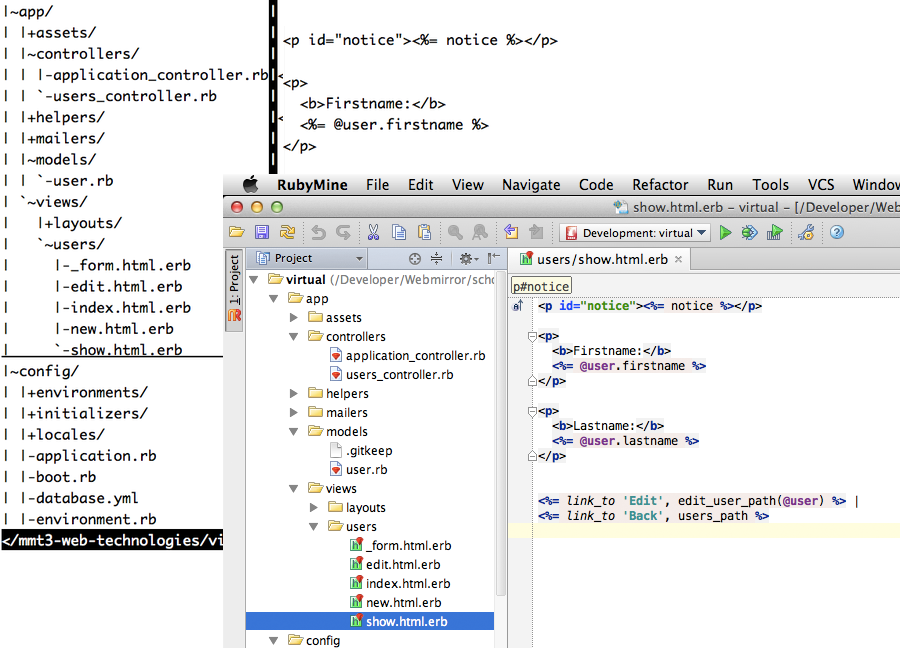
1.3 Start the Webserver
Rails comes with a tiny webserver called puma. You start
it in your terminal window (and then you need another window to go on working)
$ rails server
Now you can point your browser at http://localhost:3000/ to find the first
webpage of your app. It's just a dummy page that will vanish once
you add your own pages.
2 Make it a Git Repository
A new rails project is already prepared to be turned
into a git repository: there is a .gitignore file in the main
folder. (If you are using rubymine you could add /.idea to
your .gitignore - that's the directory where rubymine stores
it's configuration. You probably want to keep that private to
each developer.
Create a new repository and commit in the current status:
$ git init .
Initialized empty Git repository in /Developer/alljokes/.git/
$ git add .
$ git commit -m 'empty rails project'
[master (root-commit) 2b2053c] empty rails project
66 files changed, 1881 insertions(+)
create mode 100644 .gitignore
..
create mode 100644 vendor/assets/stylesheets/.gitkeep
create mode 100644 vendor/plugins/.gitkeep
From now on you should commit your changes after every
finished step of programming.
3 Scaffold
A scaffold helps you build something. In Rails a scaffold helps you generate code according to the conventions.
In our application we want to store jokes. Let's generate
the scaffold for that: We want a model called joke with
two attributes: a (short) title and a (longer) fulltext.
When we call the scaffold generator on the commandline we need to specify the name of the model, and the names (and types) of the attributes. short strings / varchars do not need a type at all.
$ rails generate scaffold joke title fulltext:text
invoke active_record
create db/migrate/20161112171526_create_jokes.rb
create app/models/joke.rb
This will generate about 30 lines of output, and create 15 new files. We will work through the files we need step by step:
3.1 Migration
The first file we have to look at is stored in db/migrate. The filename
will be different from the one shown above, because it contains a timestamp.
Inside the file you will find
class CreateJokes < ActiveRecord::Migration[5.0]
def change
create_table :jokes do |t|
t.string :title
t.text :fulltext
t.timestamps
end
end
end
This is ruby code to generate a database table. You can see the
two attrivbutes you specified when you called the generator. There is
also a line t.timestamps that will add two more attributes to the
table: created_at and updated_at. Rails handles these to values
automatically.
You can run the migration (tell ruby to actually create the table) by
typing in rails db:migrate on the command line:
$ rails db:migrate
== 20161112171526 CreateJokes: migrating ======
-- create_table(:jokes)
-> 0.0012s
== 20161112171526 CreateJokes: migrated (0.0013s) ===========
This actually created the table in a sqlite3 database called
db/development.sqlite3. As a side effect it also dumped the current
database schema into db/schema.rb and created a two extra tables
schema_migrations and ar_internal_metadata.
3.2 Use your app
After running the migration your app is ready to be used:
point your browser at http://localhost:3000/jokes/ to start.
The scaffold generated four webpages that you can visit, to list, show, create, edit and destroy jokes:

/jokes/is a list of all the jokes, with links to create, edit and destroy them/jokes/1shows a single joke, in this case the joke with id=1/jokes/newshows a form used to enter a new joke/jokes/1/editshows a form to edit a joke, in this case the joke with id=1
3.3 View
You can find the views that correspond to the webpages in app/views/jokes. Try to add a bit
of html to the following two views:
index.html.erbis a list of all the jokes, with links to create, edit and destroy themshow.html.erbshows a single joke
3.4 Model
The model is stored in app/models. Add the following validation:
class Joke < ApplicationRecord
validates :title, presence: true
end
This tell the model not only accept jokes that have a title.
Now try to enter a new joke without a title, you should get a error message:
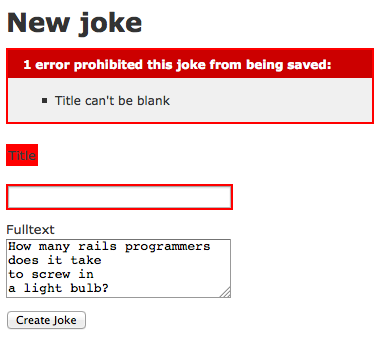
3.5 Summary
We built a first rails app and ran it locally on our own machine. You should now have an overview over the most important files and a first impression of ruby code (used in controllers, models) and embedded ruby (erb) used in the views.
Congratulations on your first step!